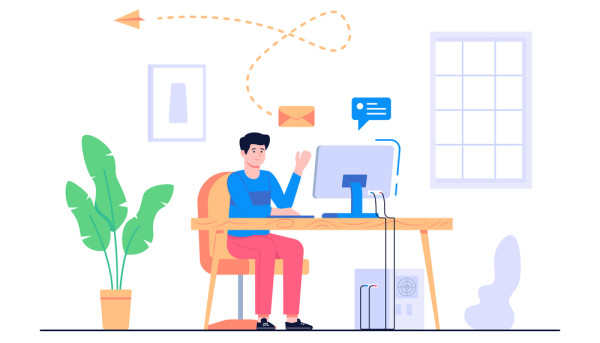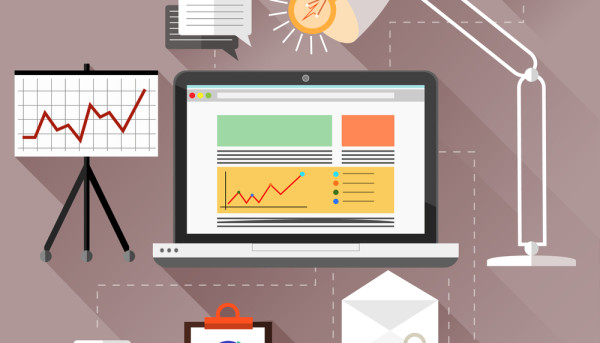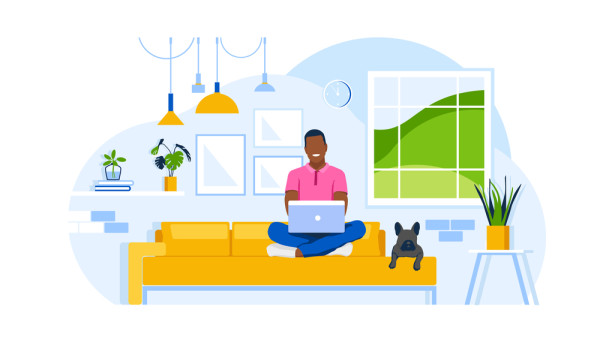WordPress 101 - Terminology and Lingo

Whether you're an experienced WordPress user or a complete beginner, it's important to know how to use WordPress terminologies and lingo. This includes how to properly use tags, categories, shortcodes, and plugins. If you don't understand these, you may be missing out on important features of the platform.
Caching
Using caching with WordPress is a great way to improve the speed of your website. Caching eliminates the need to constantly re-download data, which reduces the load on your server. Especially useful during peak traffic periods, caching can help avoid crashes and increase your website's throughput.
A caching solution will create a copy of a requested page or post and store it in your server's local storage. When the request is made again, the server checks the cache to see if the page or post is available. It will then return a copy of the requested page or post, which can then be served to the end-user.
Page caching is one of the quickest ways to speed up your WordPress website. It eliminates queries to your database and assets, which helps improve application response times.
Object caching is another option for speeding up your WordPress site. It stores bits of data and results of complicated operations, such as generating navigation menus, instead of querying your database. It can be configured by adding a plugin or using a solution such as Redis.
Categories
Using categories in WordPress is a great way to organize your website content. This will help visitors navigate through your articles and also help search engines determine what you are all about.
If you're not sure what categories are, they are a taxonomy system that identifies your website's content. They allow you to group similar posts and products together. This will help search engines crawl your website more easily and rank your pages better on SERPs.
In WordPress, a category is a predefined taxonomy that groups similar content together. You can add and edit categories through the WordPress admin menu or the Gutenberg editor. There are also plugins that can help you create and manage categories on your website.
When adding a post to a category, WordPress will automatically create a category page for the post. This page contains all the posts assigned to that category.
The category may also have subcategories, allowing you to group similar posts together. For example, you may have a category called Low-Light Plants that has subcategories for Indoor Plants, Water Plants, and Bamboo.
Tags
Whether you are a beginner or an experienced WordPress user, you may be overwhelmed by all the jargon and acronyms that are commonly used. It is important to learn what all these WordPress terms and lingo really mean. Once you know what they mean, you will be able to better understand your WordPress site.
The WordPress 101 course covers five video lessons, each focusing on a different aspect of WordPress. These lessons are designed to help beginners and new bloggers succeed. They also explain WordPress software, themes, and how to use the Gutenberg Block Editor to create your own custom page layouts.
The WordPress dashboard is the place to manage your website. It contains sidebar panels and quick options for changing your site's settings. You can also add widgets to your sidebar to perform pre-set functions or display your latest blog posts. It's a great way to showcase your content, and it helps search engines index your site.
The WordPress dashboard also serves as the home of your blog posts, as they are displayed chronologically by post date. They are organized in categories, which are like a table of contents.
Shortcodes
Using WordPress shortcodes is a great way to add new features to your site with minimal effort. Shortcodes are a set of programming instructions that are used to dynamically add HTML markup to your site. They can be useful for a number of tasks, such as displaying different plugins, adding images, and embedding videos.
Shortcodes are small independent content areas that can be added to pages, posts, and widgetized areas of your site. The main purpose of shortcodes is to simplify the process of creating and editing content.
Shortcodes can be found in WordPress' built-in widgets. These widgets are used for a variety of purposes, from adding a call button to sending email marketing messages.
Shortcodes can also be found in a number of WordPress plugins. For instance, there are plugins that offer the ability to create table of contents, insert an email marketing form, and display your social media accounts.
Most themes include shortcodes to help unlock some of the customization features. You may find shortcodes in your theme's header and footer sections.
Customizer
Using the WordPress Customizer is an easy way to change your website's look and feel. It allows you to add widgets, change menus, and customize the background images. You can preview your changes before you activate them. It is also a great way to make changes on the fly.
You can also make changes to your theme's CSS. CSS controls the background, font family, and font size of your website. You can change this on the theme's configuration page in the Customizer. Adding these changes to your theme will stay in place even if you update your theme.
You can also add additional navigation menus to your website. You can do this by adding shortcodes or coding them into your theme.
WordPress Customizer lets you preview your changes before they go live. You can also save your changes as drafts. You can also share a preview link with others.
The Customizer is also a great way to preview your website. You can change the homepage and widgets to see how your website looks before you publish it. You can also change the menu order, background images, and menu names.
Excerpt
Adding an excerpt to your blog is a relatively simple process. There are many options to choose from.
A WordPress excerpt is a small snippet of text that appears under the title of your post. It is meant to intrigue your reader, giving them a glimpse of the content of your post before they click the link to read more.
The excerpt is typically 55 to 60 characters long. The length can be changed by you or your theme developer.
A WordPress excerpt may not be the best representation of the content of your post. It may be a teaser or a full summary. Some themes are designed to showcase longer excerpts.
You can have an excerpt appear automatically or you can set one up for every post you write. To do the latter, you can add the excerpt in your post's screen options. The screen options are located in the top right corner of your blog post. This window has a checkbox for automatically generating an excerpt.
You can also opt to manually insert an excerpt. This option is a bit more difficult to use in the Classic editor.
Media library
Managing media in WordPress requires you to have a good understanding of the Media library. The Media library in WordPress is a virtual storage interface for media files. Using the Media library, you can manage media files like photos, videos and audios.
There are several plugins that can help you organize and manage your media library. Some of them can add a taxonomy system to your WordPress media library. Some plugins can also help you organize your media files by tags.
One plugin that is free to use is the Media Library Organizer. This plugin enhances the native search box and adds categories to the WordPress Media Library. The plugin helps you look up media fields like image, caption, and other media fields.
You can also edit your media files by clicking on the Edit Media button. The Edit Media screen gives you tools to manage the title, caption, and alternative text of your media files. This screen is also a great place to make minor edits to the images that you have uploaded.
Plugins
Plugins in WordPress 101 are powerful tools for developing a website that's both fast and secure. They can add new features to your site and increase engagement. They can also optimize your content for search engines.
WordPress is a highly popular content management system, and it powers 75 million sites worldwide. Plugins allow users to extend the functionality of their site without changing any of the core WordPress files. They're written in PHP, which makes them easy to code. They can be packaged as ZIP files, and they're compatible with the WordPress CMS.
Plugins can add new features to your site, such as a social share button, an email opt-in form, a contact form, a WhatsApp share button, or even a beautiful slider. They can also make it easier to maintain your site. Some plugins can even scan your site for broken links.
It's important to choose the right plugins for your site. This is particularly important for security and user friendliness. It's also important to ensure that your plugin follows WordPress Coding Standards.