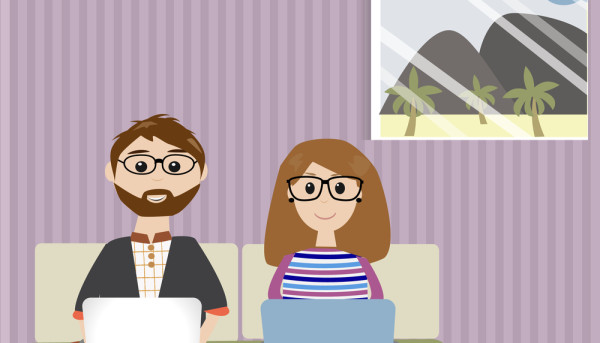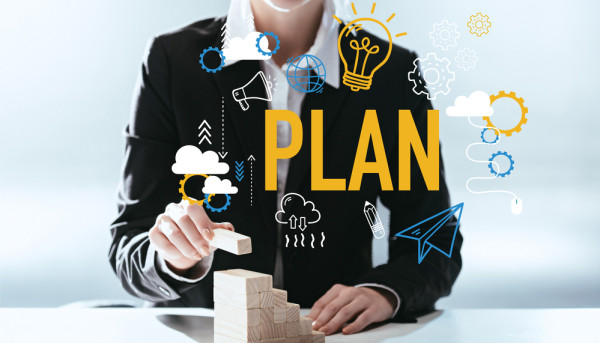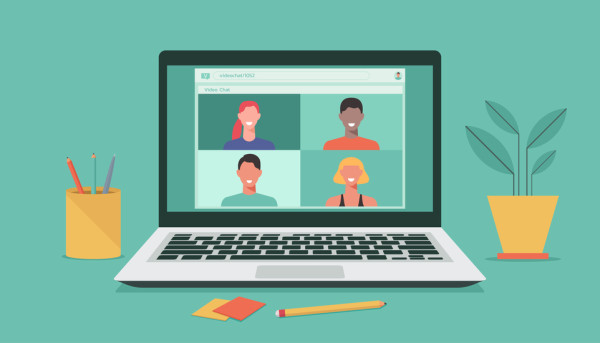WordPress 101 - Understanding Themes

Whether you are a WordPress beginner or a seasoned web developer, it's important to understand how themes work. With a little knowledge, you'll be able to choose the right theme for your site, install it on your server, and get the most out of your blog.
Creating a theme
Creating a WordPress theme is a great way to make your site stand out from the rest. A theme can be created in a number of ways, with custom code or with pre-built modules.
Creating a WordPress theme is not difficult. It does require some knowledge of HTML and CSS, but once you have a basic understanding, it can be easy to start making changes to your site.
A WordPress theme is a set of files that determine the look and feel of your site. These files can include style sheets, background images, and headers. Themes also provide additional design flexibility. You can tweak the look and feel of your site with minor changes, such as changing the colors or font sizes. You can also change the layout of your site.
You can create a WordPress theme using an HTML template. This is a good way to get started if you are a beginner, since it is a simple process. You will need to know how to write a function to enqueue styles and create a handle to find the files.
You can also create a WordPress theme by using a framework. There are a few different options, including CSSIgniter, Bootstrap, and Cherry Framework. These are all free options, and Cherry Framework is especially designed to be easy for new developers to use. The framework is built around Bootstrap CSS, which makes it easy to add new features and functionality to your site. Cherry Framework also has a built-in version control system to keep track of changes.
You can also create a WordPress child theme, which is a great way to make changes to your site without breaking the functionality of the parent theme. You will need to create a child theme directory in your wp-content folder. You will want to name the directory the same as the parent theme, and add -child at the end.
You can create a WordPress theme by using an online theme editor. Some themes even have pre-made templates that you can customize. You can use these templates to create a custom theme, but you will also need to make some tweaks to them.
Adding functions
Adding functions to WordPress themes allows the user to customize the appearance and functionality of the site. These functions allow users to add custom code, remove scripts, and disable features. They can be used to customize the appearance of any post, page, or widget area on your WordPress site.
Functions are great for novice users, who can use them to customize their WordPress site without breaking it. However, it's important to understand how they work so you can use them correctly. Adding functions to WordPress themes can help you achieve a more professional look to your website. These functions are easy to use and provide a wide range of functionality.
To add a function to your WordPress theme, you first need to download the PHP file. Next, you can edit it using a text editor. The best way to edit functions files is to follow the best practices listed below.
Adding a function to your WordPress theme can be simple if you follow the best practices. These best practices include using conditional tags to make functions easier to understand. You also need to make sure your code is in line with WordPress coding standards. You should also be aware of the security implications of adding code. If you don't follow these tips, you could end up messing up your entire theme.
A function can be useful if you want to add a widget area to your sidebar. You can do this with the add_action function.
Another function is the add_theme_support function. This is a built-in function that enables you to add RSS feeds and video support to your WordPress site. It also tells your theme to load modules for media support.
You can also add a custom avatar to your WordPress site. Using the add_theme_support function allows you to set up an avatar of your choice. You can also use the load_theme_textdomain function to customize the language and SEO of your site for regional users.
You may also want to add a custom menu to your theme. You can do this by defining a new location for the menu.
Updating your user profile
Whether you are an administrator or a user, you may occasionally want to update your user profile. There are several ways to do this. You can manually edit the profile, or you can use a WordPress profile builder plugin.
In the WordPress admin area, you can find your profile by clicking on your name in the navigation menu. Then you can edit your user profile by clicking the "Edit My Profile" link. This link is on the top right of your screen.
Depending on the theme, biographical information may appear in the blog posts that you create. You can also include an author bio in the sidebar widget. The author bio can include information such as an author's bio, biography, website, and more. The biographical information may also be included in a public profile on social media platforms.
In order to change your user profile, you will need to log in. To do this, you must first change your password. You can also change your user name, email address, and nickname. If you use the WordPress profile builder plugin, you can also add social media profiles. If you do not want to use a profile builder plugin, you can manually update your user profile by going to Users> Profile.
In the User Profile page, you will see a section called Biographical Info. You can also edit your display name and display name publicly. The display name is optional, but is useful for associating a user with a specific person. If you do not want your display name to be publicly visible, you can set it to private.
In the User Profile area, you can also change the color scheme for the admin dashboard. You can also disable syntax highlighting and enable the admin toolbar.
You can also add your own website to your user profile. If you use the Repeater Field module, you can add multiple registration forms to your user profile. You can also add extra fields such as a radio button, a select box, or a drop down box. These extra fields will appear in the backend of WordPress.
Installing plugins
Plugins are a good way to increase the functionality of your WordPress website. They can also help your blog rank better in Google search results. Installing plugins on your blog can be a simple and straightforward process. However, there are some important things to keep in mind before installing them.
The first step to installing plugins is to create a WordPress account. This will give you access to the WordPress admin area. Once you have created an account, you will be able to access the WordPress dashboard and find the Plugins tab. There is also a 'Add New' tab on this screen.
You can also install plugins directly from the dashboard. To do this, you will need to click the 'Install Now' button. If you are installing a paid plugin, you will need to use the 'Upload Plugin' button. This button is located on the upper right corner of the screen.
When you install a plugin, you need to make sure you activate it. This is essential for the plugin to work. Then you can set it up and configure it as you need. When you are done, the plugin will be installed and you can start using it.
It is important to install plugins on your site that are compatible with the WordPress version you are using. If you use a plugin that has been created for a different WordPress version, it can cause problems. Moreover, plugins that are not updated for more than a year can pose a security risk.
It is also important to check the plugin parameters and verify the compatibility with the WordPress version you are using. If the plugin has been created by a third party, make sure you use a legitimate source. Plugins created by college students and freelancers often do not get updated and can cause security problems.
The last step in installing plugins is to upload the plugin's zipped file. You will need to connect to your WordPress host with an FTP client. This can be done with your hosting provider or with a third-party software.