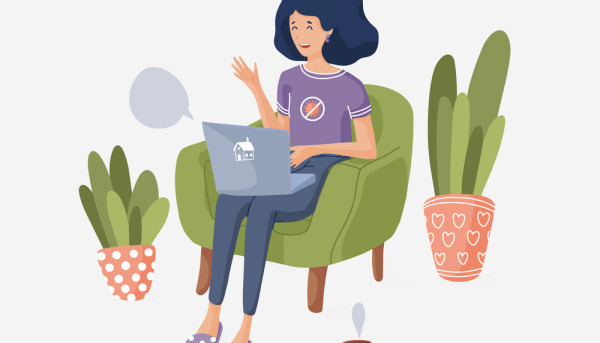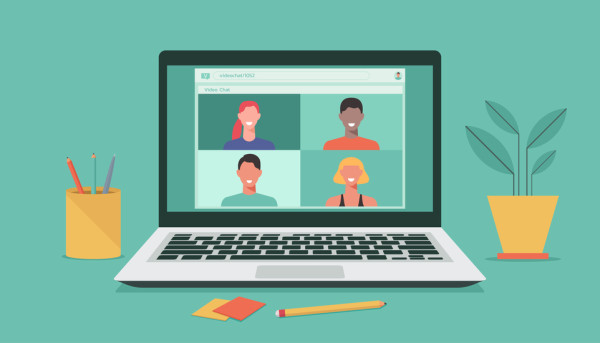Harper, from Denver, is a graduate student studying Law at the University of Denver. Harper enjoys writing about the impacts of legal policy on business startups. When she’s not researching case law, Harper can be found hiking, sketching, or working on her memoir. She hopes to merge her legal expertise with her passion for writing in a future career.