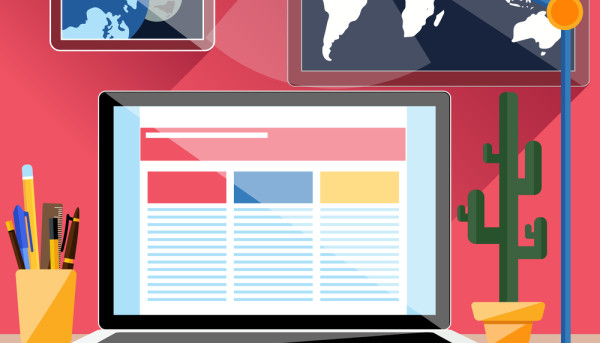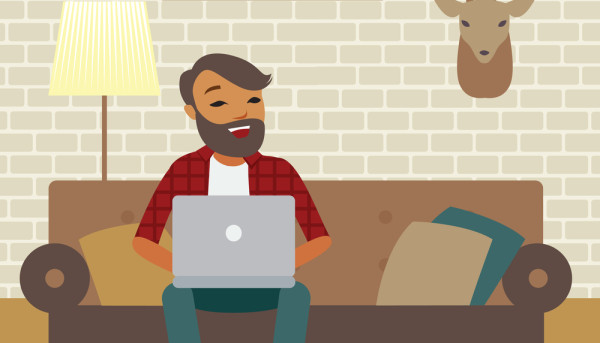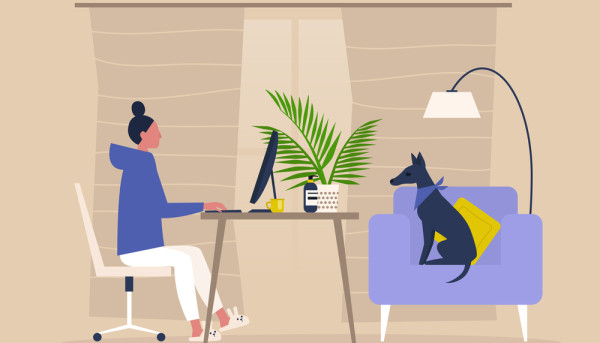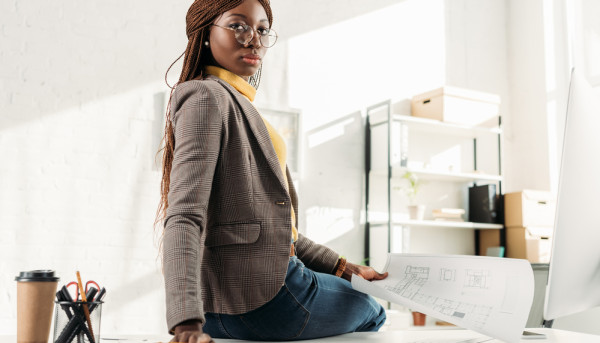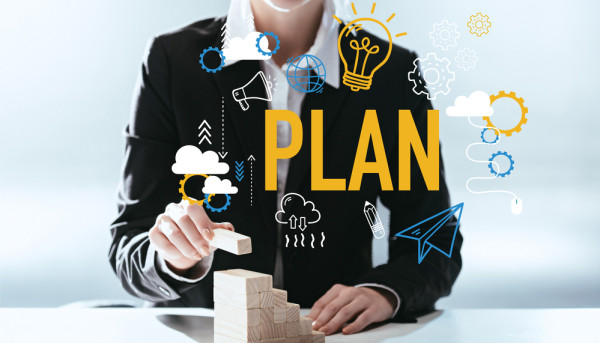How to Make a Web Site With WordPress Without Coding
How to Make a Web Site With WordPress Without Coding

WordPress is a great choice for building a website, but you need to know how to use it properly. Its interface is not designed as a visual editor, so you will often need to switch between the published site and the editor to make changes. The margins of the site will also require you to have coding knowledge.
Choosing a theme
Choosing a theme for a web page using WordPress does not have to be a difficult task. However, there are some things you should consider before choosing a theme. First of all, you should consider the aesthetics of the site you are building. You may want to make a mockup of what your site will look like before choosing a theme. Second, you should take a look at some other sites to see what kind of design they use.
A WordPress theme is a set of files that dictate the general appearance of the site. These files may control the layout of your site or even the color of your hyperlinks. Themes are a great way to customize your web site without coding. However, if you don't plan to update your theme often, your site may be an easy target for hackers and other online threats.
You should also consider the functionality of your chosen theme. It is important to choose a theme that will allow you to customize it with different plugins. Themes with plugin compatibility issues are best avoided. You can check compatibility on the theme developer's website or contact the developer to get help.
You should avoid free themes as they often do not offer updates for their software. Moreover, they tend to be side projects by developers. Besides, they do not have regular security updates and can cause security vulnerabilities. Also, you should check for reviews and ratings of a particular theme before buying it. Reviews by previous customers are also a good guide for identifying potential problems with a particular theme.
Using a page builder
If you're new to using WordPress and don't want to worry about coding, a page builder is your best bet. These applications use drag-and-drop visual builders to create custom website templates. Whether you want to create a product page or a blog, there's a page builder that can meet your needs.
There are a number of free page builders available for WordPress, including Divi and Elementor. Both of these have front-end drag-and-drop interfaces, and they have a wealth of extensions and plugins to make your site more powerful.
A page builder is a drag-and-drop tool that lets you add, delete, or rearrange elements to your pages. It is based on a grid-based system and integrates with many third-party widgets. You can edit your site both from the front-end and back-end, and it gives you a good visual preview of your changes. Its drag-and-drop interface allows you to add widgets, rows, and content to your page. You can also save and hide elements, which is a very handy feature.
Another great page builder is the Block Editor, which is a relatively new addition to WordPress. It's only been around for a couple of years, but it has grown from a gimmick to a fully-featured page builder. It was originally created to give WordPress users a more visual experience of editing their site.
Managing multiple sites
There are several benefits of managing multiple sites with WordPress. For one thing, you won't have to waste time logging into multiple sites. You'll be able to perform all the tasks necessary for managing them from a single dashboard. Moreover, you'll be able to earn recurring revenue from managing these sites.
Managing multiple WordPress sites is a valuable value-add and can be a lucrative business opportunity if done correctly. But it can also be a time-consuming process if you're responsible for manually maintaining each one. Instead of spending hours on each website, you can make the process more efficient by using basic WordPress management tools.
ManageWP is a platform that allows you to manage multiple WordPress sites with ease. It offers a global overview of your sites, one-click updates, and a free backup service. This software helps you manage multiple WordPress sites without the need for coding. The service also comes with various features, such as remote access and multi-site management.
Another way to manage multiple sites with WordPress is through Glow, a service that lets you manage multiple sites with one dashboard. You can even use Glow's free version without restrictions. And if you are not an experienced web developer, you can also use WP Remote, a free tool that lets you manage multiple sites at once. WP Remote offers an intuitive interface and is perfect for managing multiple personal blogs or other applications.
Creating a blog
WordPress is a content management system that allows you to build a website with just a few clicks. You can use WordPress to create a complex site or a simple blog. It is free and easy to use, and anyone can set up a website using this platform.
WordPress allows you to create almost anything you can imagine. You can set up a website that sells your products, or create a fun and interesting blog that you can share with your friends. No one needs to know any coding to get started. No matter what your interest, there is a WordPress platform that can help you create something that you are proud of.
WordPress sites are free to start, and offer everything needed for content-focused websites. They can also be expanded by adding plugins and user-made themes. These can help you customize your site and improve its security. Additionally, WordPress has SEO tools that can increase your website's visibility and boost your conversion rates. The software even allows you to collaborate with multiple users while maintaining complete control over your site.
Adding a feature
Adding a feature to a web page with WordPress does not require any coding knowledge. WordPress has a variety of block and widget options that allow you to customize various elements of your page. You can change the font and size of different elements as well as add new features, images, and headings. WordPress will automatically apply your changes to your live website.
Adding a tagline
To change the tagline on your WordPress web site, you can change the settings in the Customizer panel. To do this, go to Settings > General and click on the Tagline option. By default, your website has a generic tagline that will appear in this box. You can change it to something more appropriate by inserting your own phrase or deleting it altogether.
Your tagline should sound like your business. Ensure it is short and to the point. It should also convey the style of your business. It is estimated that most people will spend no more than a minute on a search result, so it's essential to capture their attention immediately. Without a tagline, you could be missing out on sales. A tagline can help you capture their attention and keep it longer.
Taglines are a great way to give visitors a quick summary of your website's content. Keep them short and sweet, since you'll only be using 50-60 characters to grab a user's attention. Also, keep in mind that most search engines only display about 50-60 characters for a page title. A tagline can help keep your website's content relevant to your readers and maintain your authority as an authority site.