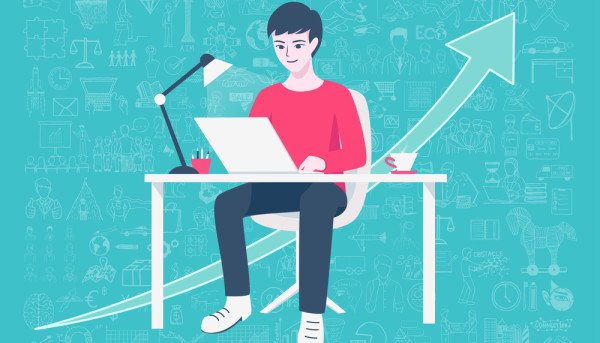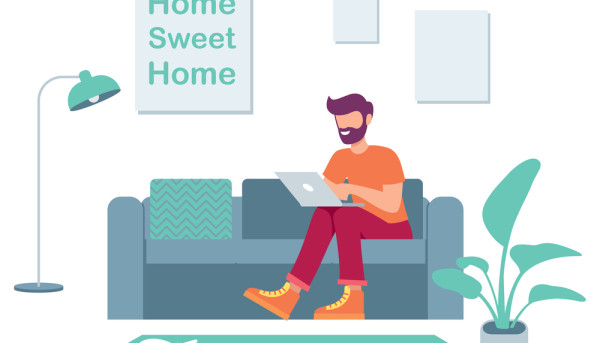How to Install WordPress

How to Install WordPress
There are many options available to you when you are wondering how to install WordPress. Most hosting companies use an auto-installer that is known as QuickInstall. QuickInstall is an application that allows you to install a wide variety of web applications with one click. You can access the QuickInstall icon in your cPanel by clicking on the Software section. Click on the QuickInstall icon to access a page where you can select the application you wish to install.
Installation URL
The Installation URL for WordPress is the web address you will be directed to when you install WordPress on your website. When you install WordPress, you need to provide certain information in order to complete the installation. These details include your username and password for the administration panel. The installation process will also ask you to input information about the MySQL database and settings for your website. The installation will verify that all the details entered are correct before proceeding to the next step.
Once you have installed WordPress on your domain, you can explore different themes and plugins for the platform. Then, you can begin creating content for your new website. To install WordPress, you must have access to shell access. Once the installation is completed, you can use the web browser to access your new website.
You can configure your site by giving your WordPress installation a name and a description. You can also create an administrator account and password to sign into the WordPress dashboard. Be sure to save your administrator username and password. Once you're finished with these steps, click Install and the system will show you the Installation URL for WordPress. After you've saved the changes, click on the wp-admin to log into your new website.
WordPress can be installed manually or automatically. The installation process usually takes less than five minutes. Most web hosts offer tools to make the process as easy as possible.
Database Host
Once you have installed WordPress, you should now be ready to set up a database. You will need to create a database user with the proper privileges. Make sure to use a unique username for the database, and create a password. You will need this username and password to access your WordPress database. The username and password should be long and difficult to guess. You can use a password generator to help you come up with a unique password.
In addition to choosing a database host, you must also set the name of the database and the IP address of the database host. This will ensure that WordPress can connect to the database and be able to serve your content. Creating a separate database host will reduce the load on your primary hosting server and improve your website's performance.
Now, you need to configure the database and user permissions. You need to grant the user with select, insert, and update privileges. You must also make sure that your WordPress user account has full privileges. Once you have the right privileges, you can start installing WordPress. When it is finished, you can start managing your site. Whether you choose to publish your content to a public or private website, you need a website host.
Once you've created your hosting account, you need to create a database for WordPress. WordPress uses this database to store its data. Creating a database will save your data and make it easier for other people to access it.
Username
If you want to change your WordPress Username, you can do so with a simple plugin. This plugin allows you to change your username and keep your existing email address. The plugin will let you change the username for all users in your WordPress account, even if you have more than one account.
First, you need to choose a username. The username you choose should be unique, as it will be used for login. Avoid using the generic "admin" for your username, as it's the first thing hackers and bots use to try and access your website. After you select a username, you'll need to enter your password.
To change your WordPress username, go to the Users page and click on the Accounts tab. From there, click the "Update Username" option. You'll then see a list of all your WordPress accounts, each with an update button next to it. Clicking the "Update" button will update your username and send you an email to notify you that it's ready for use.
Next, choose a secure password containing upper and lower-case letters, numbers, and symbols. Then, type the password into the Password field, and then click "Save". If you'd rather use a password generator, you can do that as well.
Password
The first step in installing WordPress is to choose the username and password you wish to use. The username and password should contain a combination of upper and lower-case letters, numbers, and symbols. After selecting a password, you must type it in the Password and Re-type fields. The global privileges and database-specific privileges should be left at defaults. Make sure you select the database you created for WordPress.
If you do not know how to install WordPress password protection, you can also use a tool called phpMyAdmin. This application is typically accessible under the database section of your WordPress installation. Once you have logged into the tool, you should see a wp_users table. In some cases, the table will be prefixed with an additional prefix for security reasons.
In the User Account Management section, you can edit the generated password. You can also send the new password to the user. In case the password is forgotten, you can always use the "lost password" link to reset it. Alternatively, you can change the password via the WP-CLI.
You can easily change the password for your WordPress account. Once you've done so, you can log into your WordPress account using your new password. You may also want to note down your new password and log out of any other websites.
Language
When installing WordPress on your server, you will have the option to choose the language you want. The language that you select will be reflected in your website's dashboard, backend, and front-end content. You can even select a second language if you'd like to offer a multilingual site. The language switcher on the WordPress admin dashboard will let you choose a different language for your site.
In order to install a new language, you'll need to install a language pack, which contains Portable Object Message Catalog (POM) files. Language packs are usually downloaded as ZIP files. Once you've downloaded and unpacked them, you'll need to connect to the WordPress host directory using your FTP program or cPanel's File Manager. Once you're connected, navigate to the /wp-content/languages directory.
Once you've downloaded and installed the language pack, you can activate it in the language of your choice. WordPress will download this file and then automatically switch to the selected language. If you're running a multisite installation, you can also set the default language in the Network Administration Settings pane.
There are many languages available for WordPress. If you're a developer, you can easily translate your website into the language of your choice. In addition to translating your site's content, WordPress also comes with language packs that allow you to select the language of your users.
Encoding
If you're experiencing a problem with WordPress' character encoding, you're not alone. The problem most commonly occurs when you're using MySQL version 4.4.1. To fix this problem, you can export your database in UTF8 format and import it into WordPress. After importing the database, it should now work correctly.
Character encoding is an important aspect of WordPress sites, and you must make sure that you use the proper charset for your site. Specifically, you should use the utf8mb4 charset with the utf8mb4 collation. WordPress' 4.2 release introduced new tables that support Unicode characters. This means that developers can now store these characters in the database. If you're not sure how to do this, check out the WordPress codex.
Once you've installed the correct encoding, you can now use WordPress to manage your website. Its antispam function will help you prevent spammy emails from clogging your website. In addition, a plugin called Email Address Encoder will speed up this process by using advanced entities, such as hexadecimals. It is available as an open source software.
Next, you must decide which database storage engine you will use for your WordPress installation. You should choose a storage engine that will work with MySQL. The default storage engine is InnoDB. This engine supports row-level locking, transactions, foreign keys, and relationship constraints. Older versions of WordPress use the MyISAM storage engine. Some sites use a mixture of both.